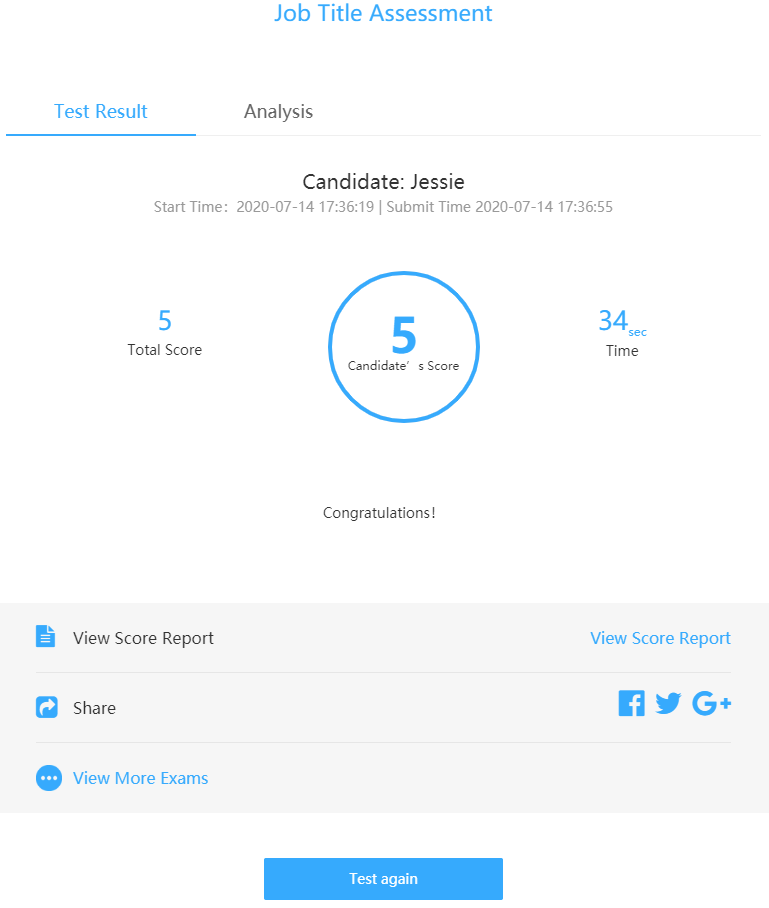Exam Result Settings¶
Result Page Settings
On the result page, users can set whether to display results, marking messages, details of questions, ranking, results query code, results report link, etc.
1. Submit Settings
Submission settings include whether to allow sharing and viewing more test papers, and whether to automatically jump. (Used to set the result page jump, etc. For example, if 5 seconds is set, the result page will jump to the specified link page after 5 seconds, and 0 second means no jump.)
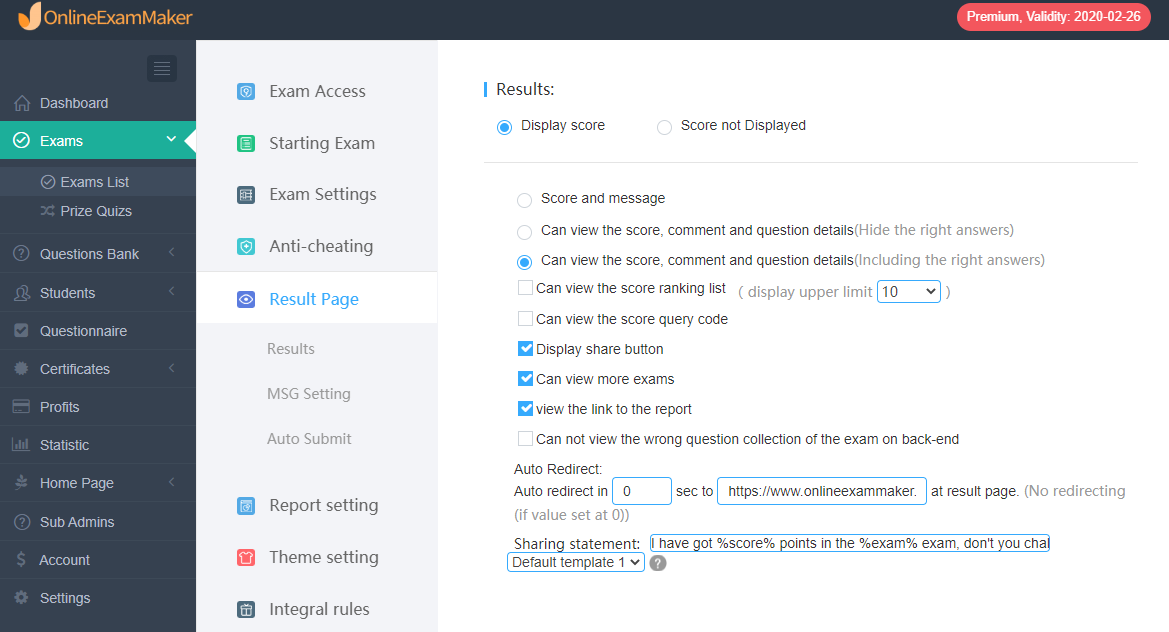
2. Marking Message Setting
(1)Passing score and message setting
The administrator can set the passing score and message. Online Exam Maker is mainly displayed as a percentage. If 60% is set as a pass mark, no matter what the total score of your test paper is, 60% of the total score is the pass score. The administrator can intuitively understand the test situation of the candidate.
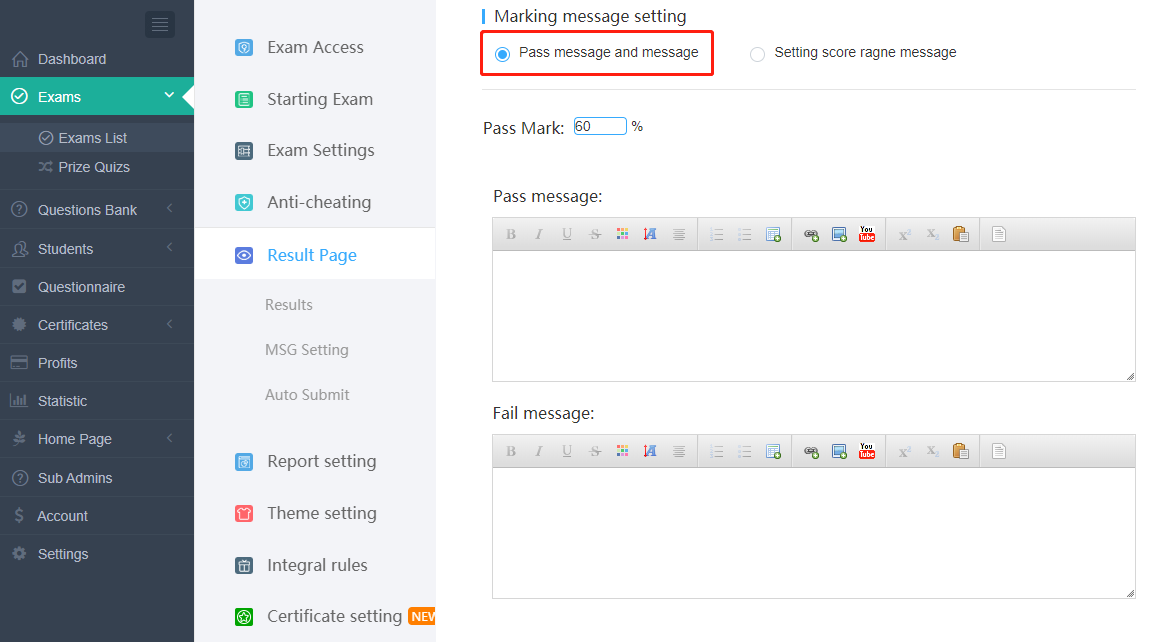
(2)Score range message setting
As shown in the figure, when the administrator sets a message when the score is 50%, the message appears when the test score is 50% of the total score . Multiple score range messages can be set.
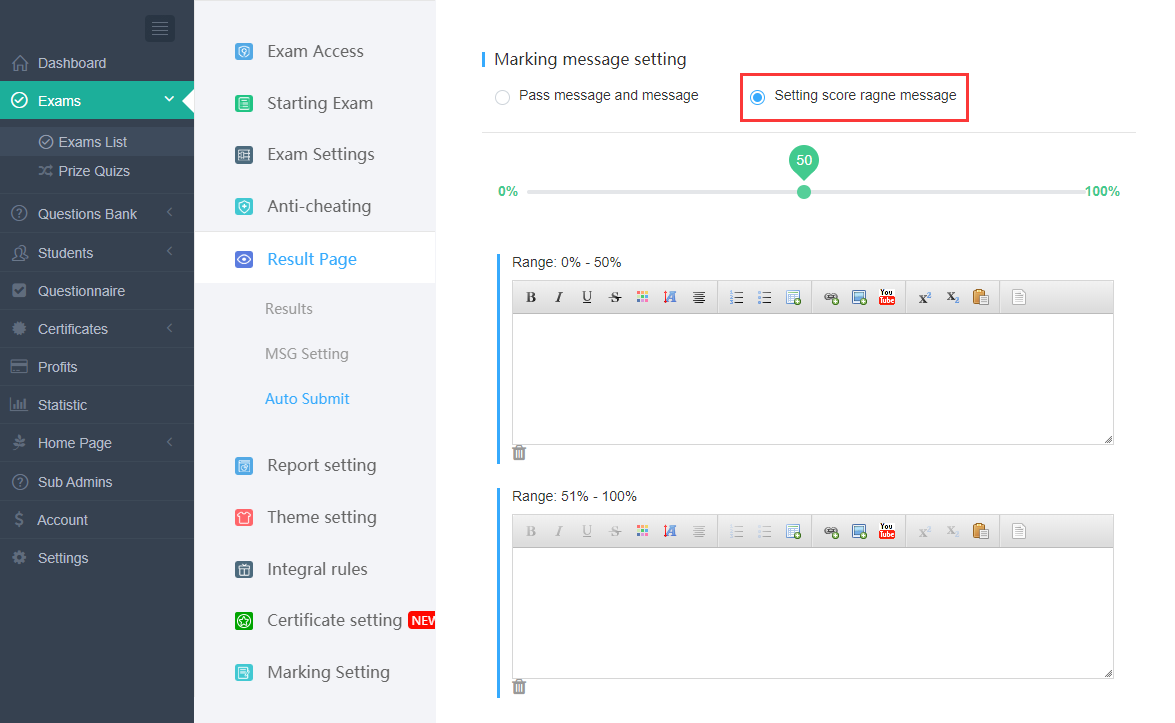
3. Enter Exam Results Settings
- “Exams”–“Exam List”—“New Exam”—“Add Settings”—“Save”
- “Exams”—“Exam List”–Click “Settings” of the existing exam–“Save”
As shown in the figure, when the sharing button, score and marking message are checked, the result page will display these parameters after candidates submit the exam.