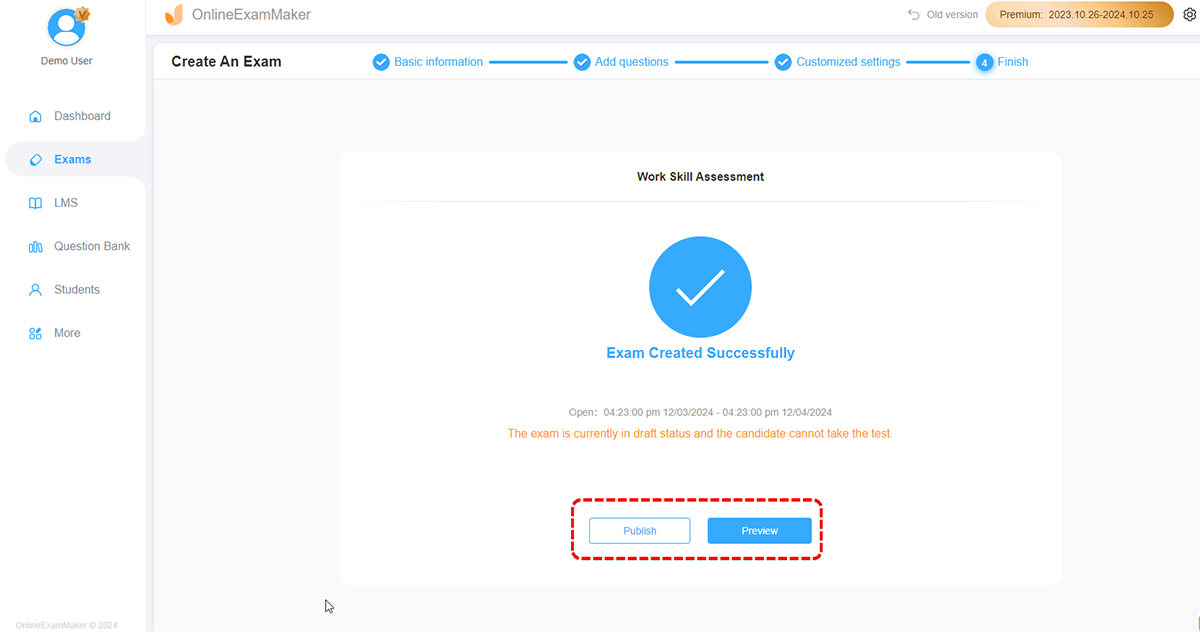How to Create Exams Using Pre-Selected Grouping Method?¶
How to use the Pre-Selected grouping method to create exams in OnlineExamMaker? Please follow the next steps:
First log in to OnlineExamMaker, go to "Exams" -> "Exams" , then click "+ New Exam" button to enter the page for creating an exam.
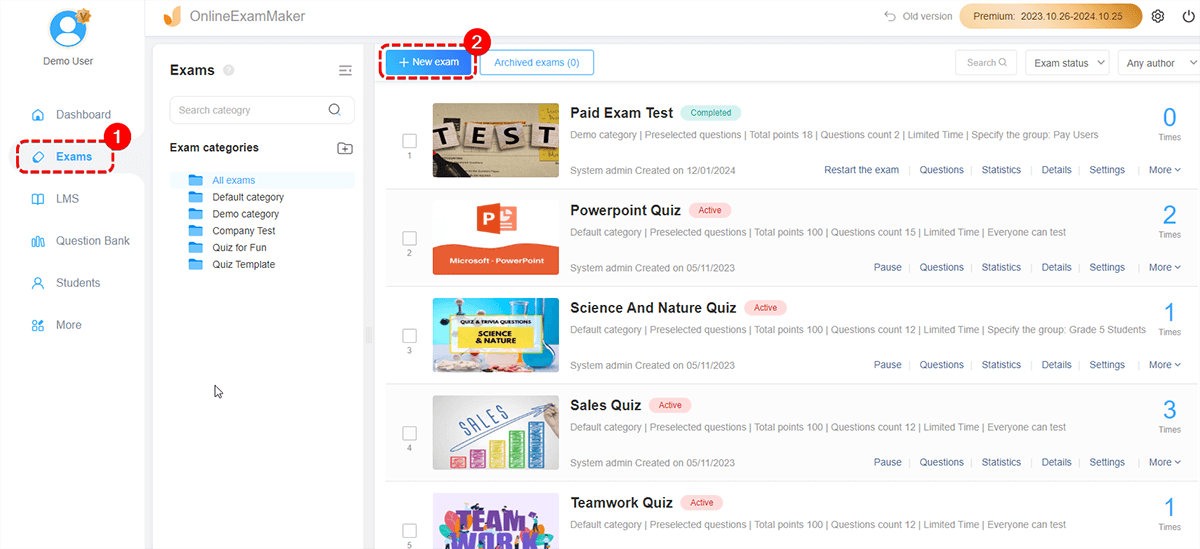
Step 1: Fill in the basic information of the exam¶
Users only need to fill in the title of the exam, select the exam category, select or upload a picture as the cover of the exam.
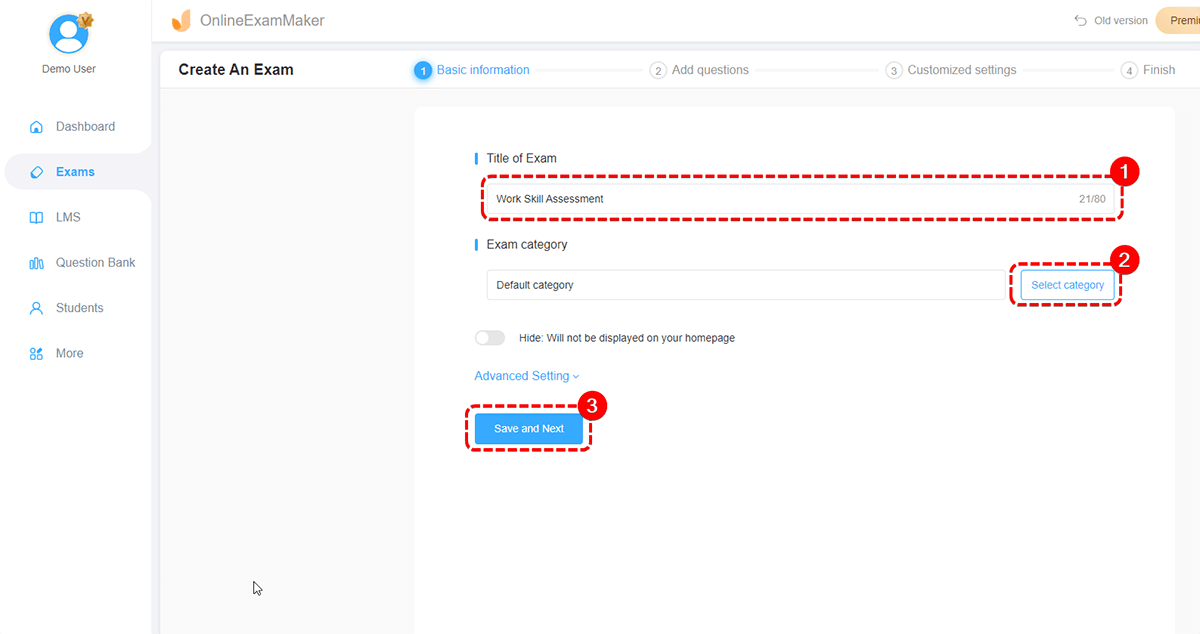
Step 2: Select test questions¶
Select the "Pre-Selected" grouping method and click "Add questions." There are four ways to add exam questions here:
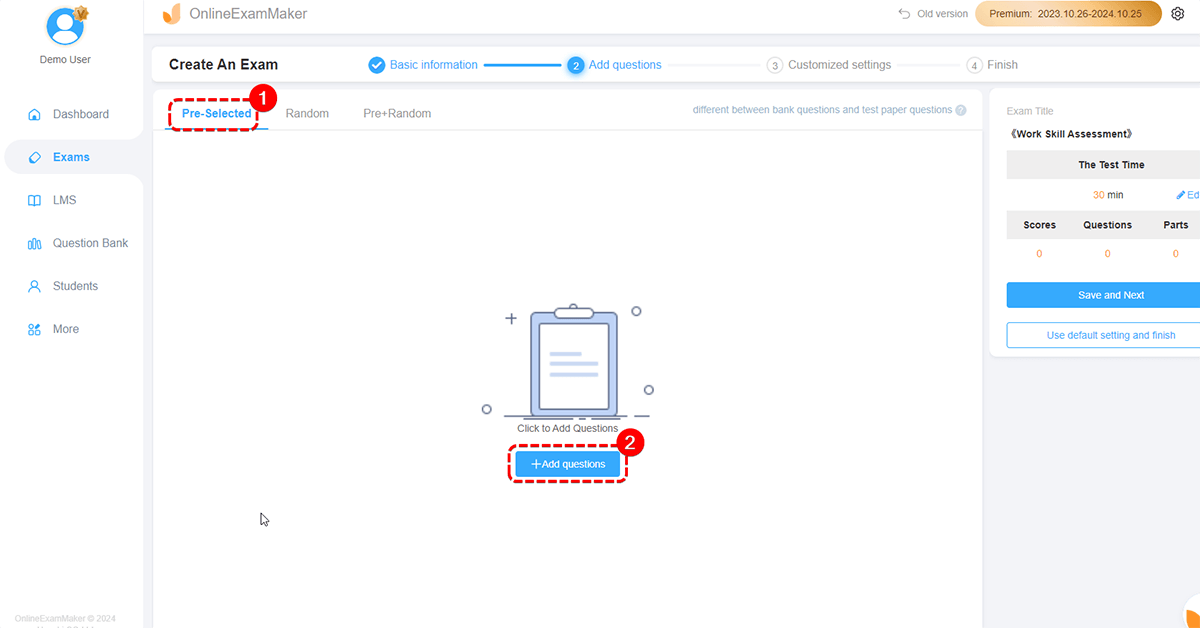
1.Randomly select questions from the question bank: you can choose how many randomly selected questions to put into the exam according to the question category;
Choose "Random from Question Bank", click "Select category", select question category, and then click "Select", set up the quantity of the questions of each category and then click "Yes", the system will select questions according to your settings.
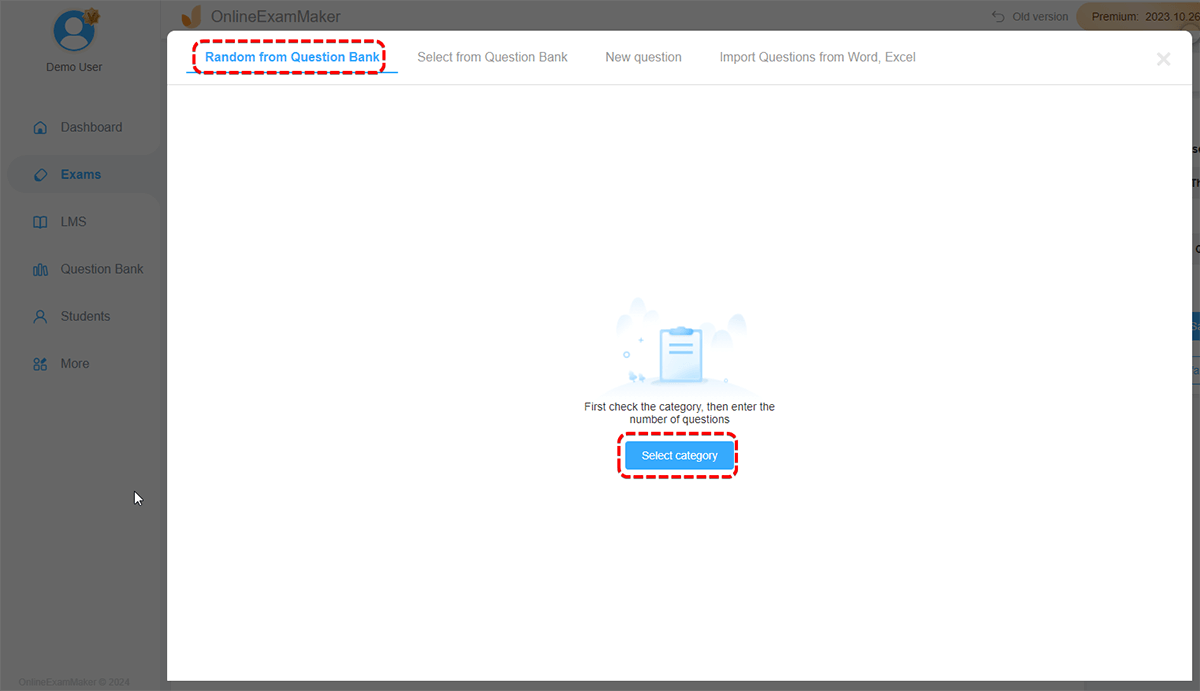
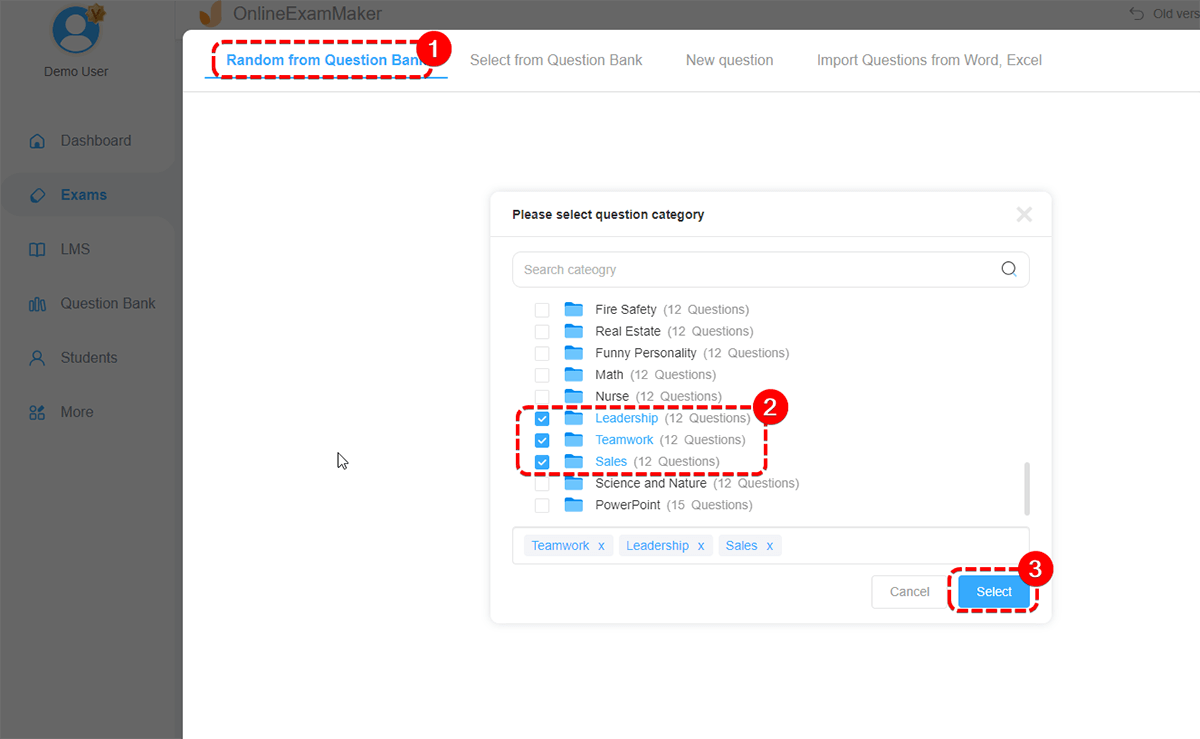
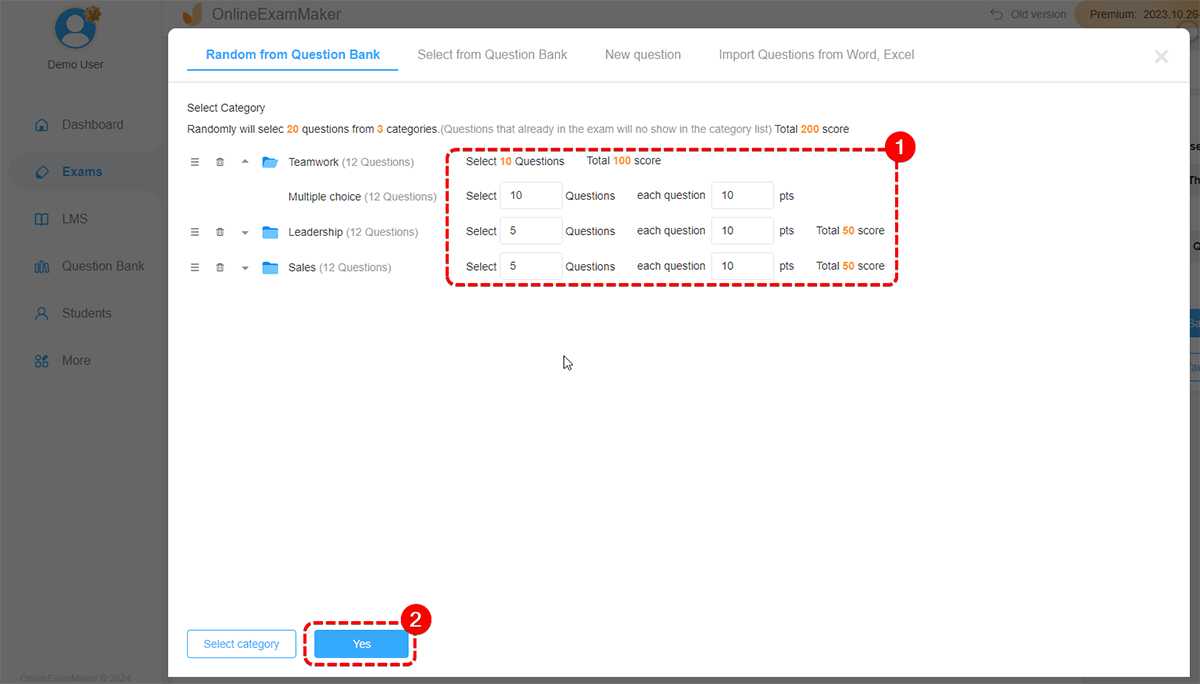
2.Manually select test questions from the question bank: Test questions can be filtered by question category and question type, and the details of the questions are displayed intuitively, and the questions are manually selected and added;
Click "Select from Question Bank", users can select questions after choosing the category, question type, difficulty and label of the questions. Users can close the page after ticking the questions.
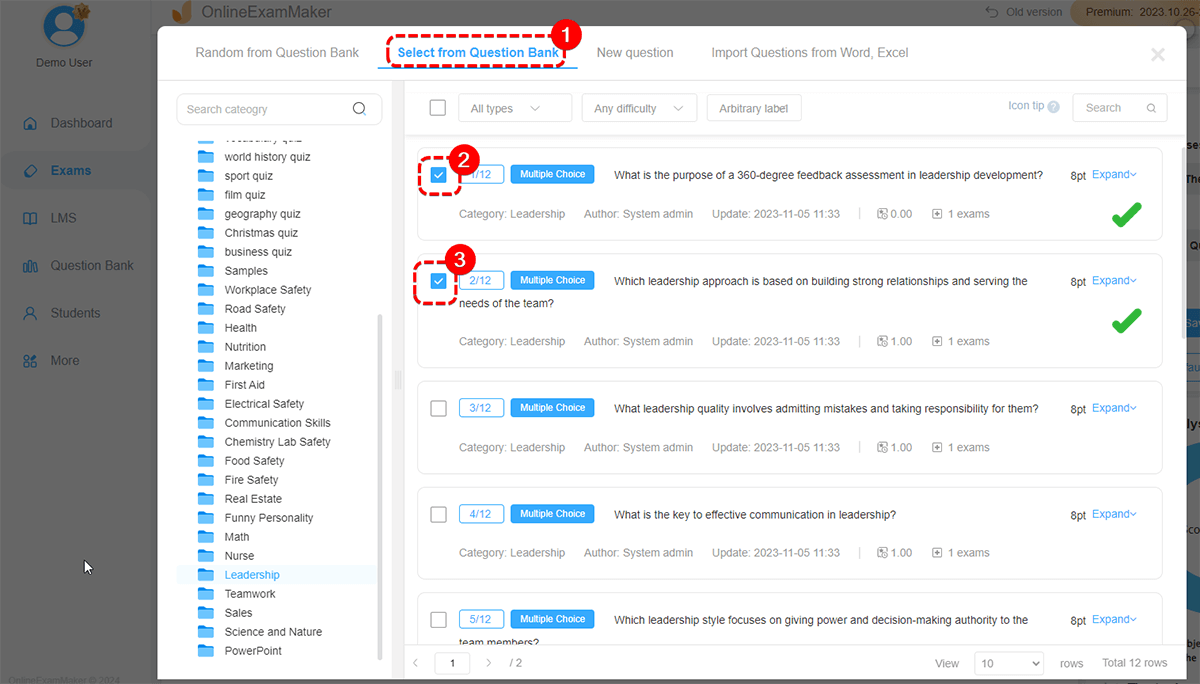
3.New question: Users can also create a question from scratch, entering the description and answer options of the questions and add them to the exam;
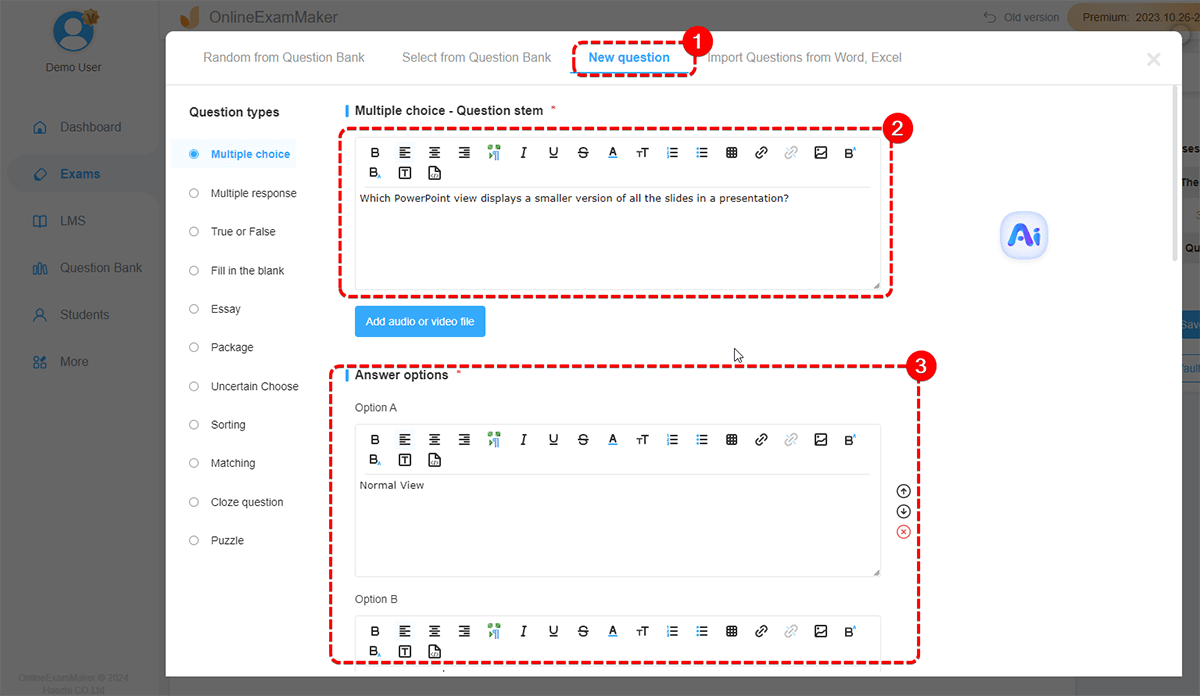
4.Import Questions from Word or Excel: Users can use Word or Excel documents to import questions with one click.
Users can download word and Excel format templates, edit questions according to the template, and upload the documents to the system to import the test questions.
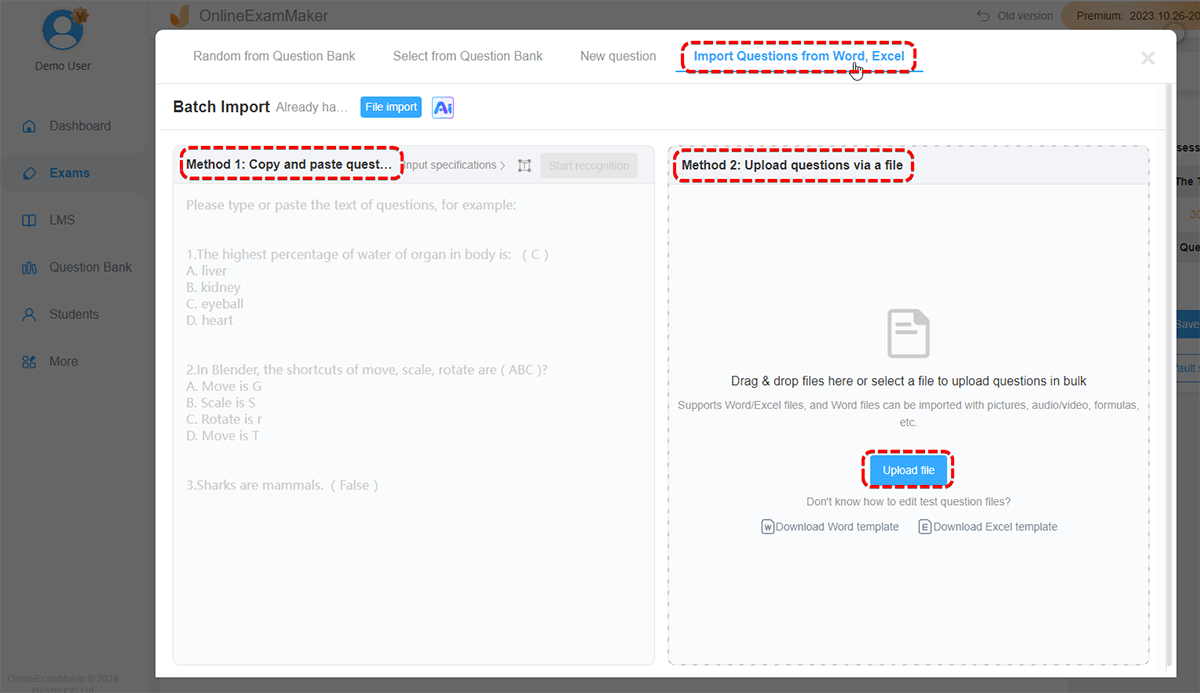
Step 3: Exam setting¶
Exam settings include exam access settings, anti-cheating settings, result page settings and report setting etc. The administrator can go to the exam setting interface to set the parameters respectively.
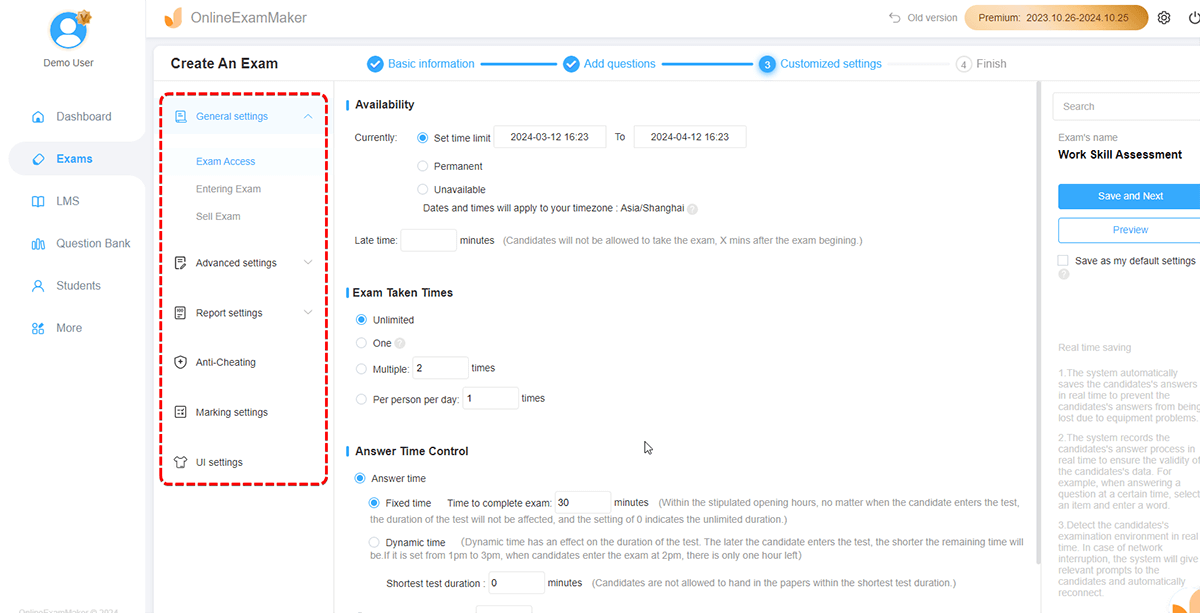
Step 4: Publish the exam¶
After setting the exam parameters, the administrator can perform a preview operation, and then the exam can be released.