Advanced Exam Settings¶
There are 2 ways to access "Advanced Exam Settings":
-
Exams -> All Exams -> + New exam -> Step 3: Customized settings -> Advanced settings -> Exam Settings
-
Exams -> All Exams -> Settings (Choose a created exam) -> Advanced settings -> Exam Settings
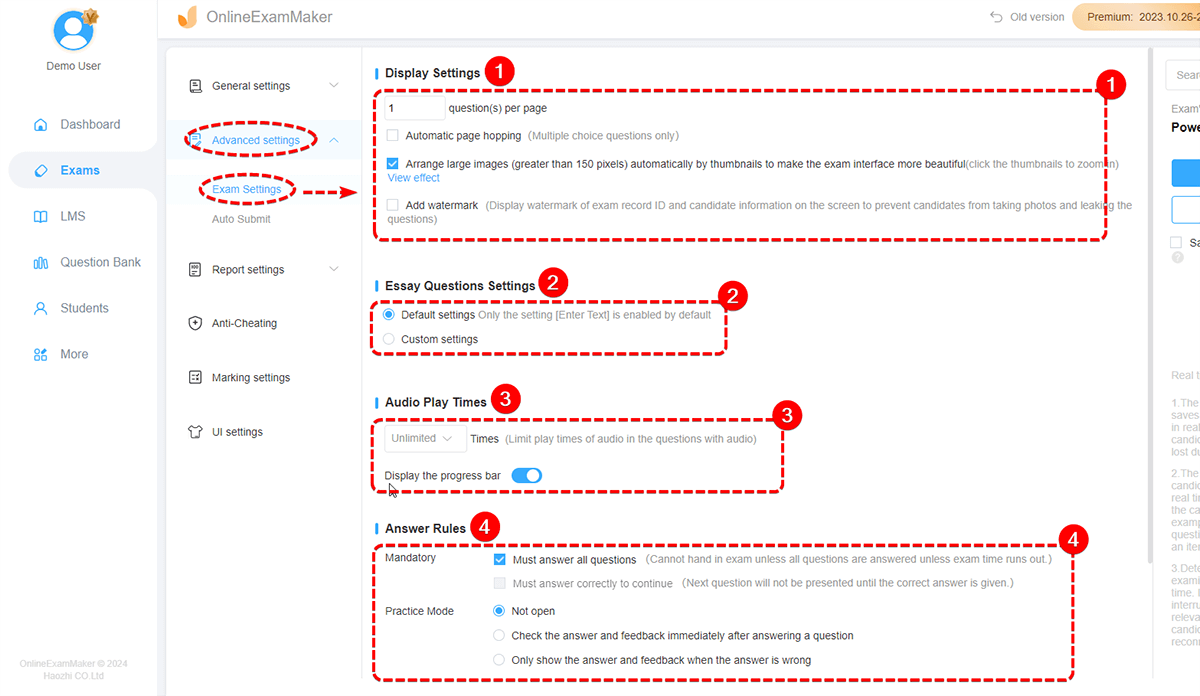
1. Display Settings¶
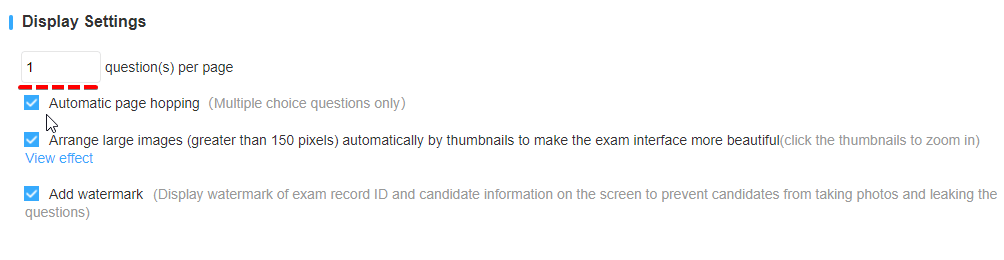
-
X question per page: Determine how many questions to display in one page of an online exam.
-
Automatic page hopping: Exam takers will go to next question automatically without clicking on "Next Question" button. This feature is available for multiple choice questions only.
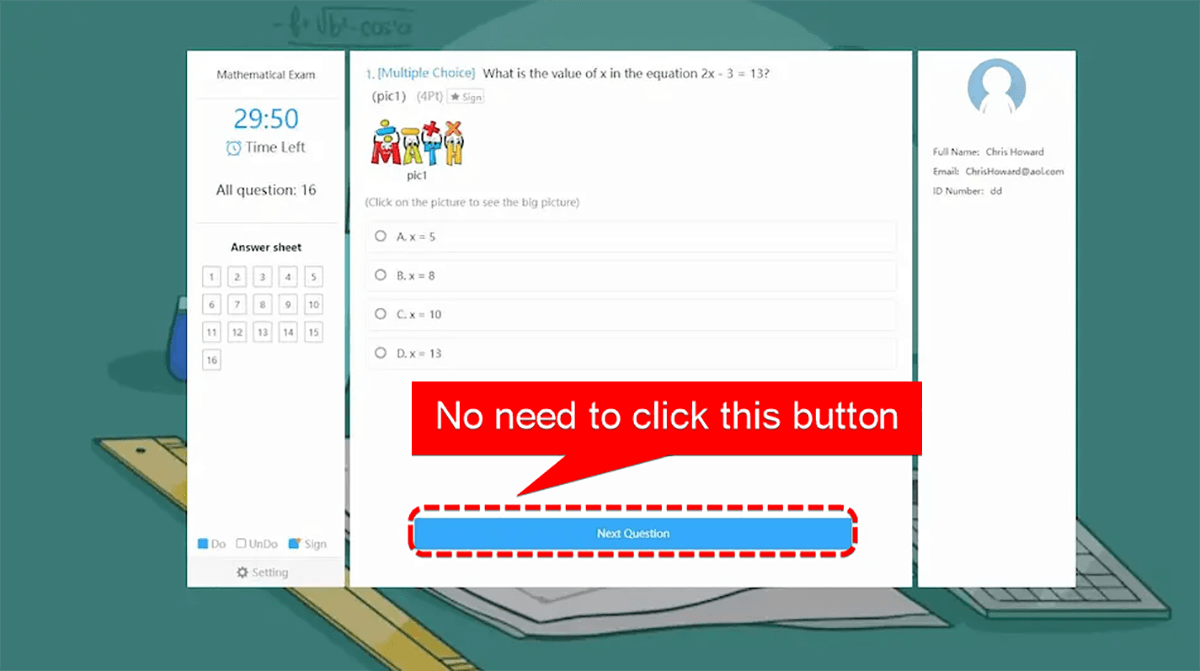
-
Arrange large images: For pictures that larger than 150 pixels, OnlineExamMaker will turn the images into responsive thumbnails for mobile devices.
-
Add watermark: Add watermark to your online exam. Display watermark of exam record ID and candidate information on the screen to prevent candidates from taking photos and leaking the questions
2. Essay Questions Settings¶
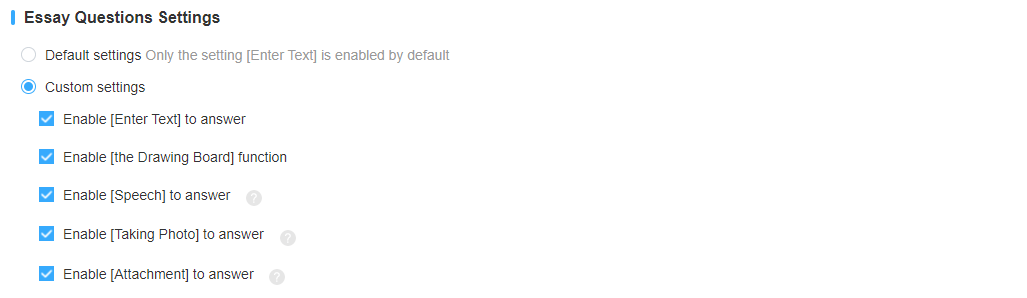
- Default settings: Only supports answer essay questions via entering texts.
- Custom settings: Beside entering texts, system also support drawing board, uploading a voice file (Speech), uploading a picture (Taking Photo), or uploading an attachment file.
The image below is the screenshot of essay question answer options in an online exam:
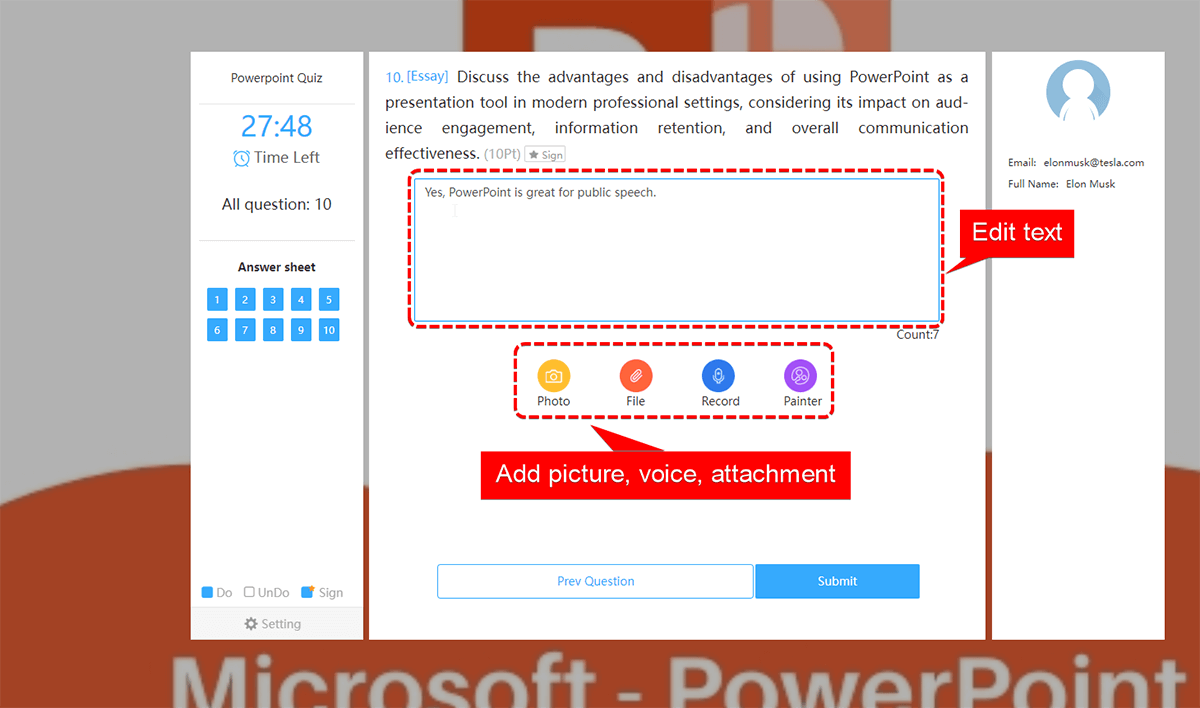
3. Audio Play Times¶

- X Times: Limit play times of audio in the questions with audio.
- Display the progress bar: Show the progress bar during the exam.
The image below is the screenshot of progress bar in an online exam:
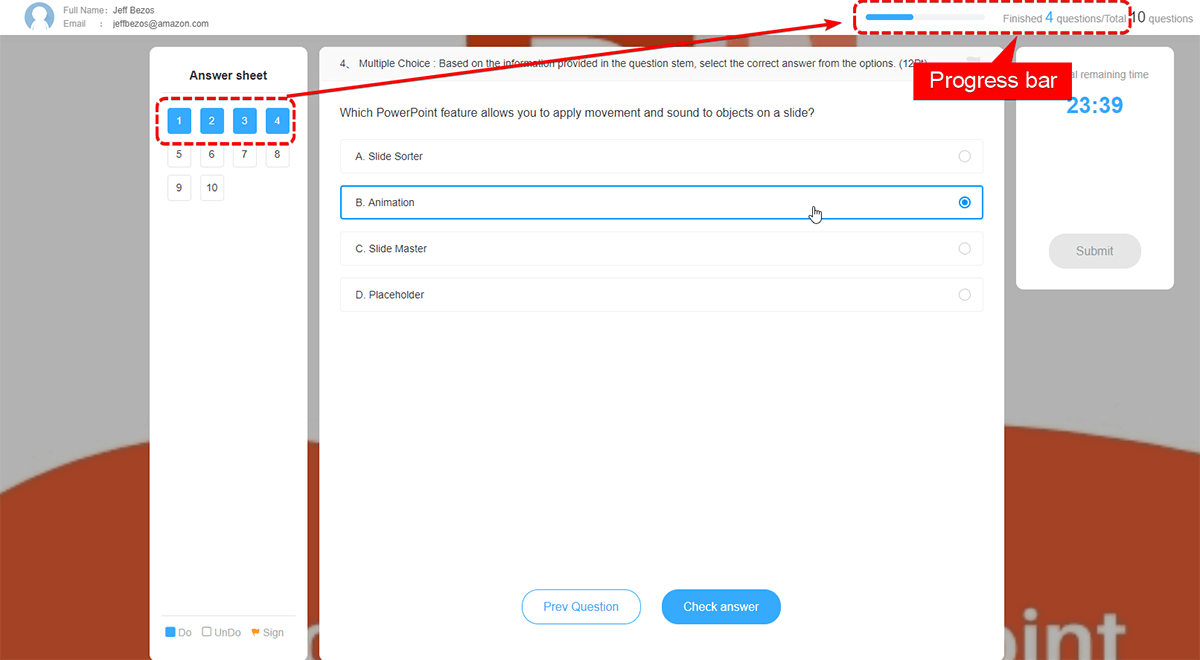
4. Answer Rules¶
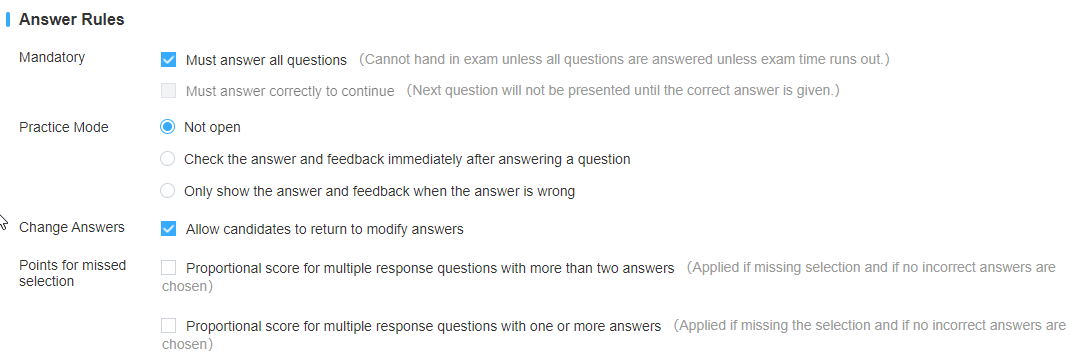
-
Mandatory > Must answer all questions: A candidate cannot hand in exam unless all questions are answered unless exam time runs out.
-
Mandatory > Must answer correctly to continue:Next question will not be presented until the correct answer is given.
-
Practice Mode > Not open: Do not open practice more.
- Practice Mode > Check the answer and feedback immediately after answering a question: Display the feedback of the question immediately when a question is answered.
- Practice Mode > Only show the answer and feedback when the answer is wrong: Only display feedback to the questions that are not correctly answered during the exam.
The image below is the screenshot of practice mode during exam:
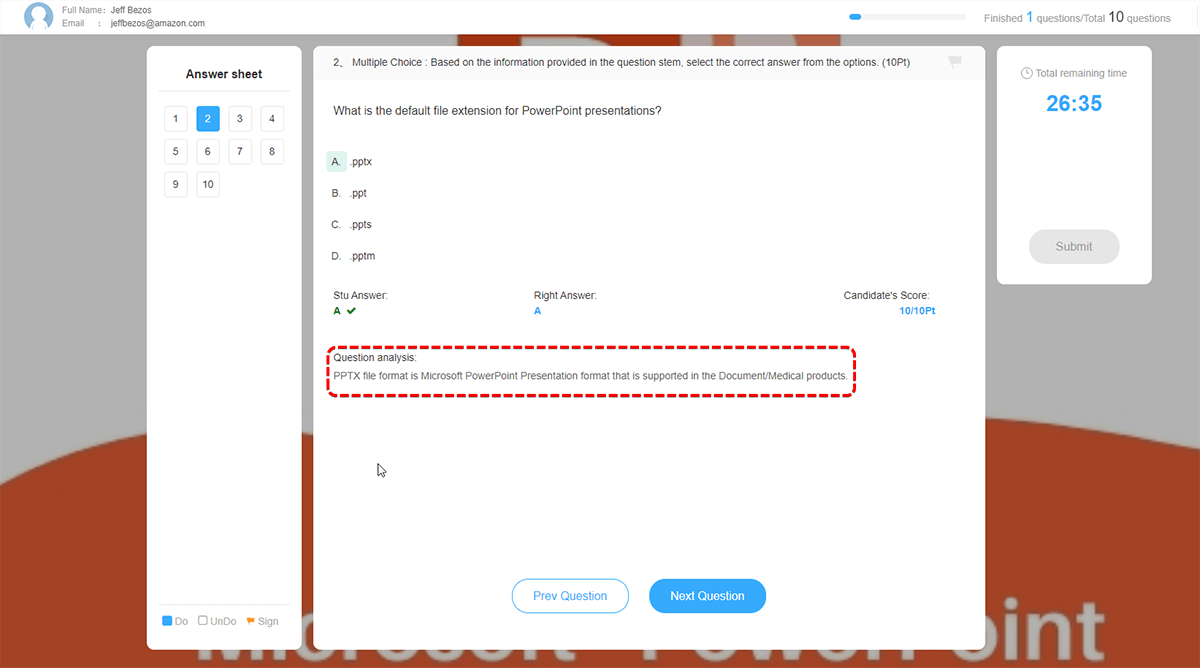
-
Change Answers > Allow candidates to return to modify answers: Before a candidate submit the paper, he/she are allowed to return to the previous questions to modify answers.
-
Point for missed section > Proportional score for multiple response questions with more than two answers: Get proportional score for multiple response questions.
- Point for missed section > Proportional score for multiple response questions with one or more answers: Get proportional score for multiple response questions.