Theme and Background Settings
Exam UI (Theme & Background) Settings¶
There are 2 ways to access "Exam UI settings":
-
Exams -> All Exams -> + New exam -> Step 3: Customized settings -> UI settings
-
Exams -> All Exams -> Settings (Choose a created exam) -> UI settings
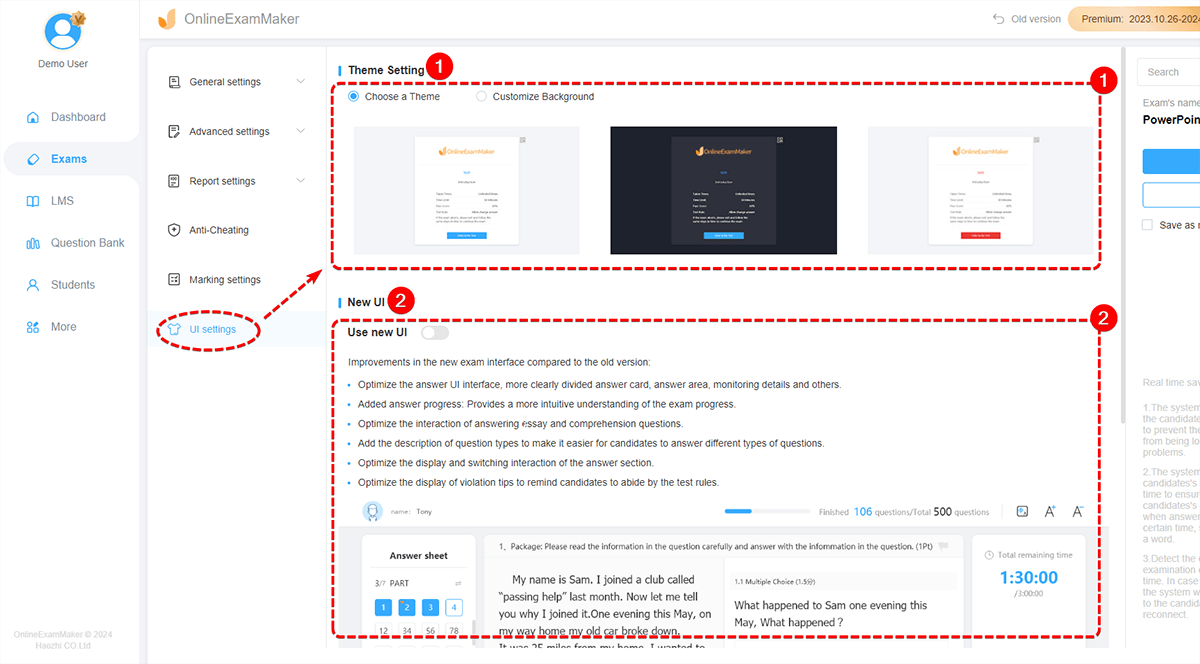
In "Theme Settings", it includes the exam theme and exam background.
How to Set Exam Theme and Exam Background?¶
Exam Theme Setting
OnlineExamMaker offers several kinds of colorful theme styles for designing your exam theme.
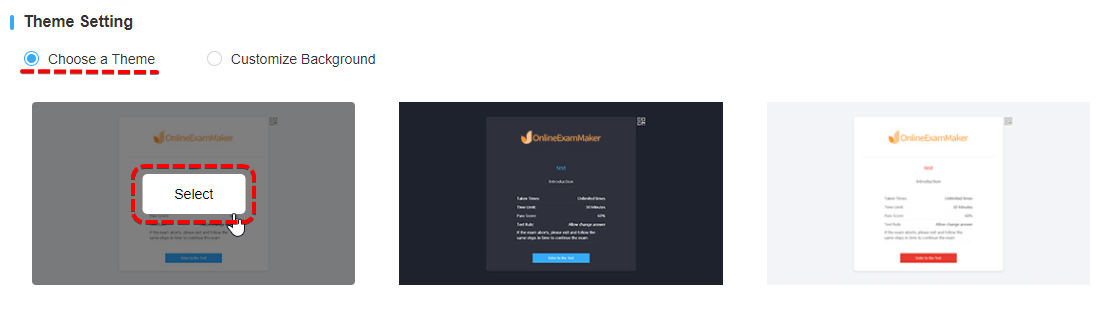
Exam Background Settings
OnlineExamMaker supports you to decorate your exam by your uploading images when using on PC. Please pay attention that only the Essential Membership or above have this priority. If you are still not the Essential Membership, please upgrade first. Please note that the background cannot be shown on Mobile phones.
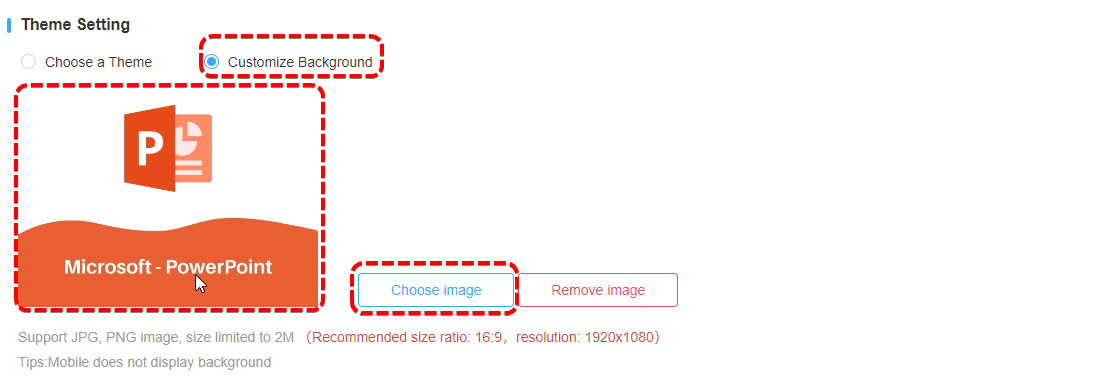
New UI¶

You can check "Use new UI" to enable new exam UI.
Here are some improvements in the new exam interface compared to the old version:
- Optimize the answer UI interface, more clearly divided answer card, answer area, monitoring details and others.
- Added answer progress: Provides a more intuitive understanding of the exam progress.
- Optimize the interaction of answering essay and comprehension questions.
- Add the description of question types to make it easier for candidates to answer different types of questions.
- Optimize the display and switching interaction of the answer section.
- Optimize the display of violation tips to remind candidates to abide by the test rules.